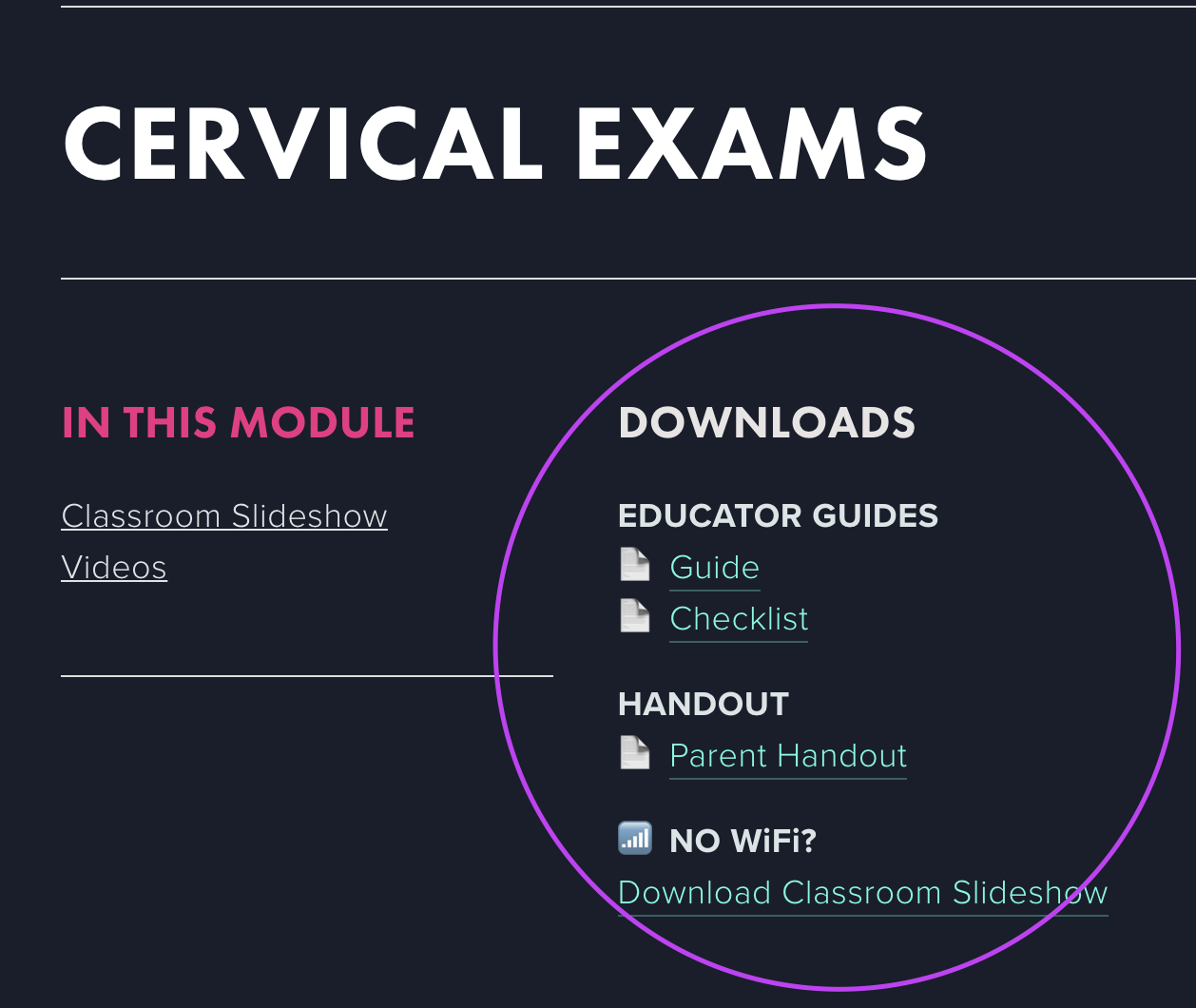WATCH THE DEMO
Behind-the-scenes look at the Portal
Helpful hardware to have
Helpful software
Creating virtual classes
Creating pre-recorded classes
[M]otherboard Licensing dos and don’ts
BEFORE CLASS
Make sure your classroom or prenatal has wifi. If not, download the pdf slideshow onto your computer so you can show the visuals without wifi.
Open modules you will be teaching into separate tabs in your browser.
Do a test run of how you will be displaying the visuals (monitor, projector, tablet).
If playing video, test the speakers.
Print out Parent Handouts and Educator Checklists for each module you’ll teach. These are found under Downloads.

DURING CLASS
Open the modules full-screen in your browser (View > Full Screen).
Navigate to the Classroom Slideshows and Videos through the “IN THIS MODULE” section.
Click through the slideshows until you come to the “END” slide.
If you don’t have WiFi, open the PDF version of the Classroom Slideshow in your favorite PDF viewer (ie Preview, Adobe, etc.). Make sure you view full screen.
Either open each module in a separate tab, or click the “< Back to Dashboard" button up top.
MAKE CLASSES INTERACTIVE
Families take your instruction and turn it into a communication tool with the [M]otherboard Parent App.
Most modules link directly to the relevant app topic.
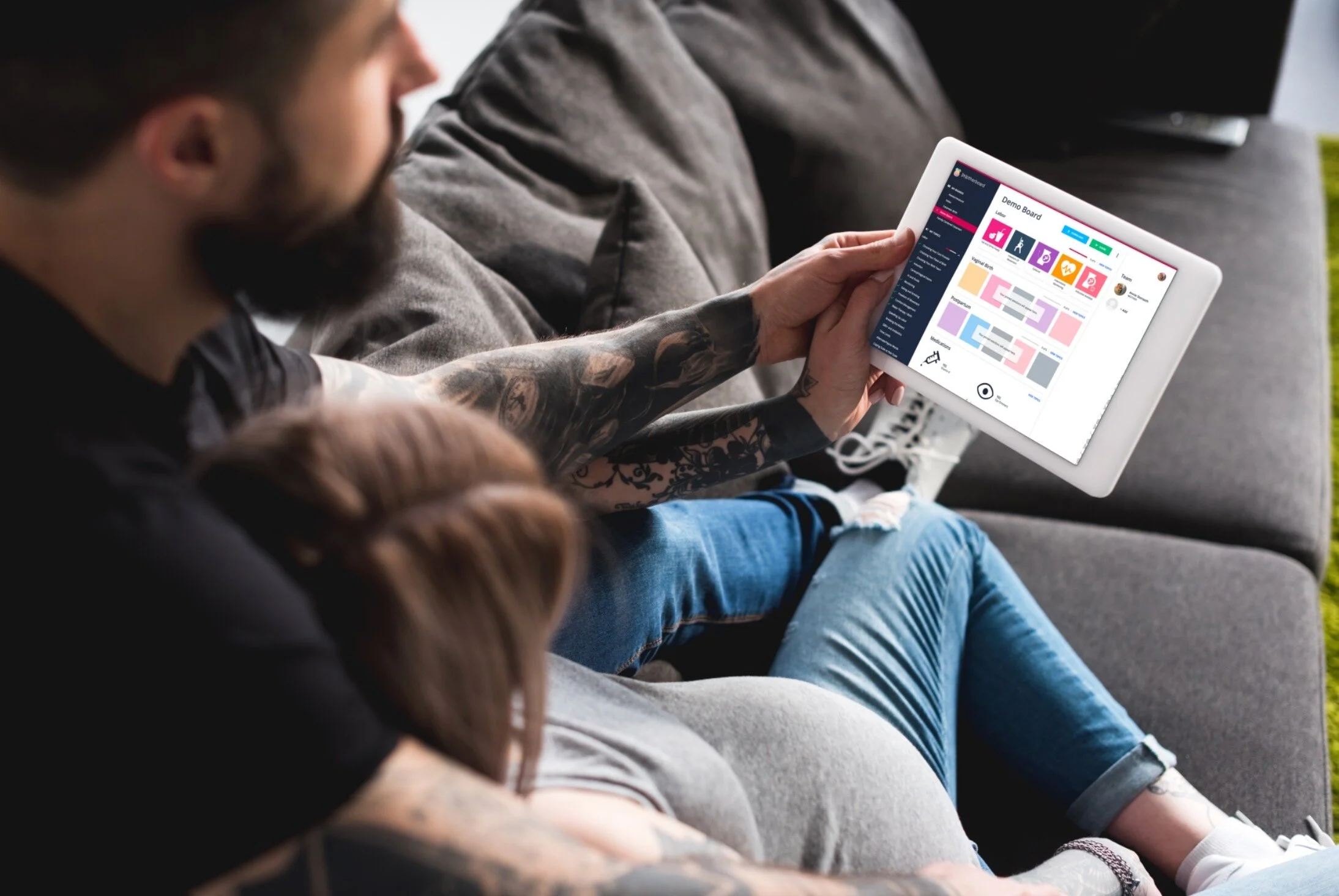
online/virtual ed
You may use slideshows on video sessions via screen-share
Add additional resources in the video platform’s chat box (such as Zoom)
You may record and reuse videos if you have an ACTIVE MEMBERSHIP
If you cancel your membership, THIS VOIDS YOUR LICENSE
You must then destroy all recordings and tools you’ve downloaded